Manage translation groups
Introduction
Goal
Organize channels in translation groups to enable translation and localization.
Role required
This task requires the Site Admin role.
Background
Users with Site Admin privileges can organize channels in translation groups within the Experience manager app.
Grouping channels together in a translation group links their content folders as translations and enables localizing their pages and content.
Create a translation group
In the Experience manager app's Channels overview, click on the + Translation group button in the top right:
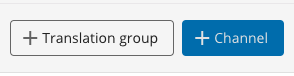
The side drawer opens with the New translation group form:
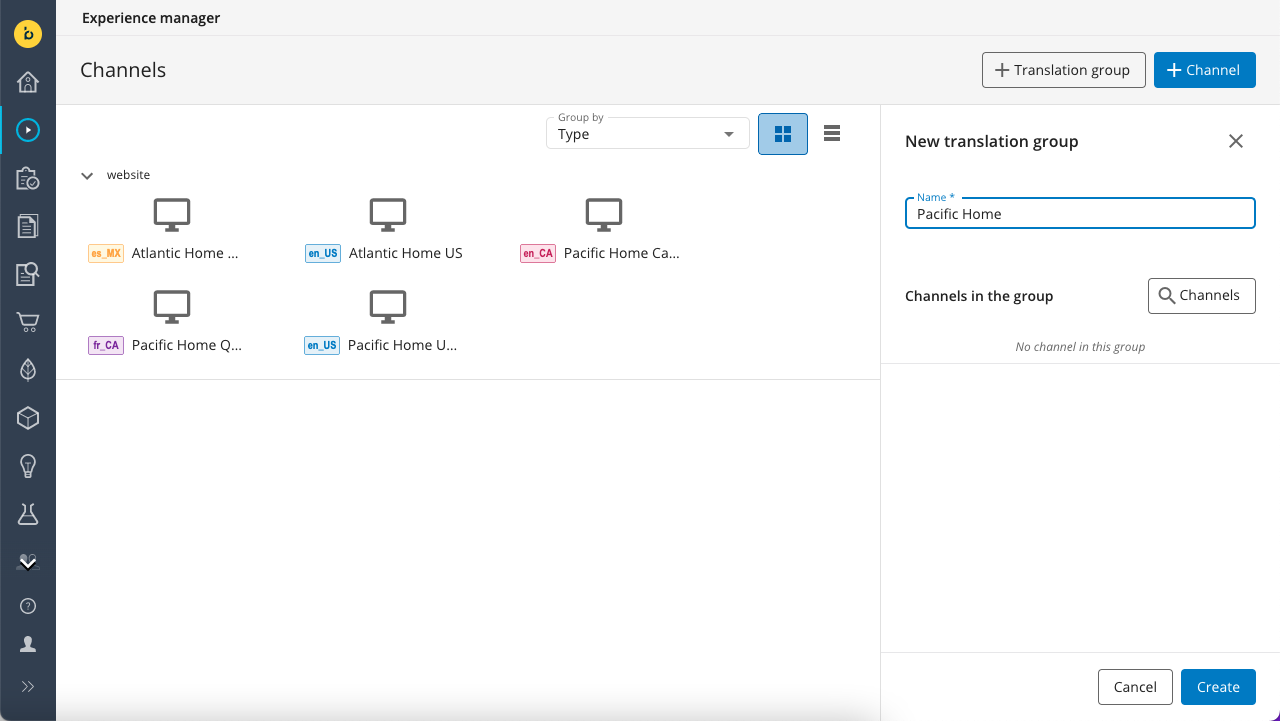
Enter a Name for the translation group, then click on the Channels button. The Select channels dialog pops up:
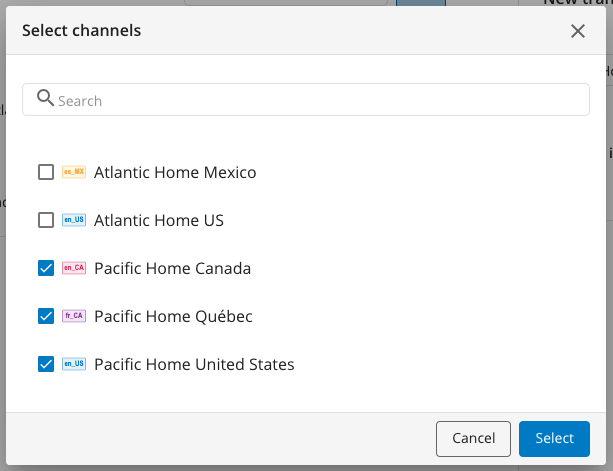
Select the channels you want to add to the translation group and click on the Select button.
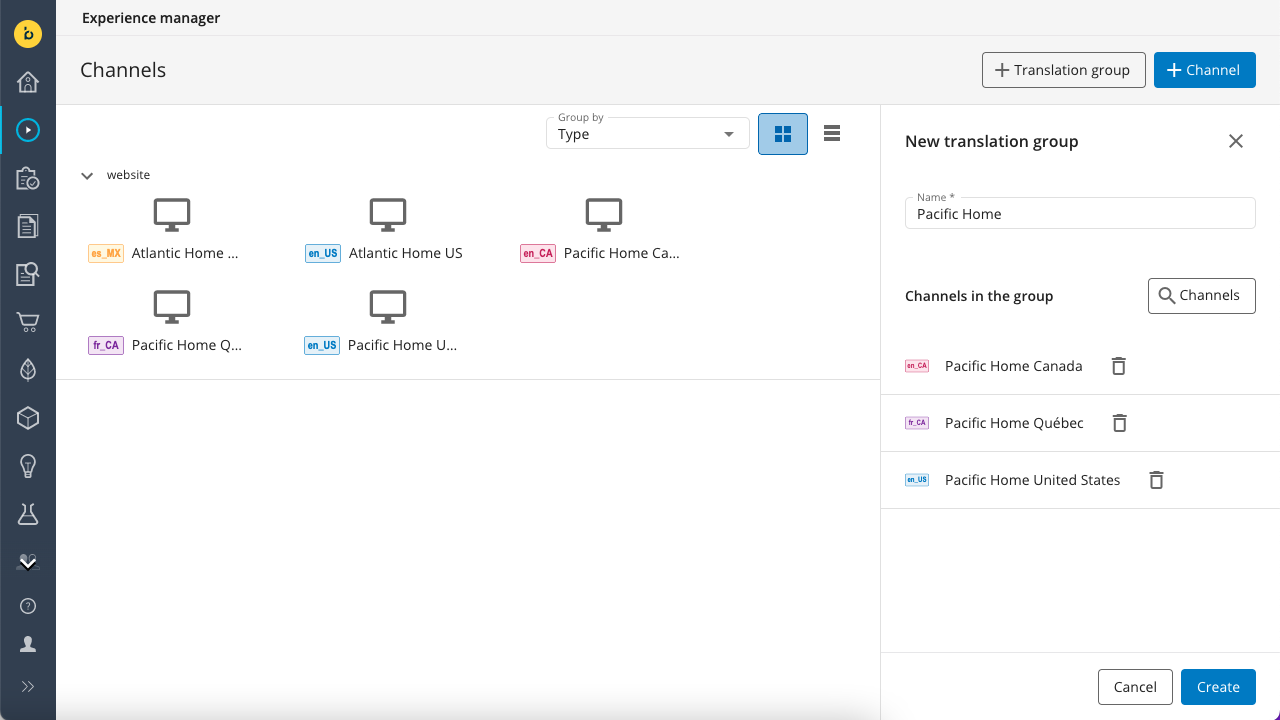
Finally, click on the Create button to create the translation group.
Sort channels overview by translation groups
Select Translation group in the Group by dropdown in the top right:
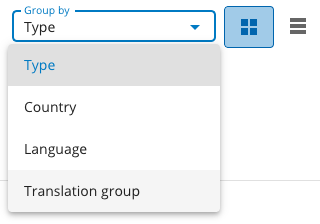
The Channels overview will now be groups by the translation groups you created:
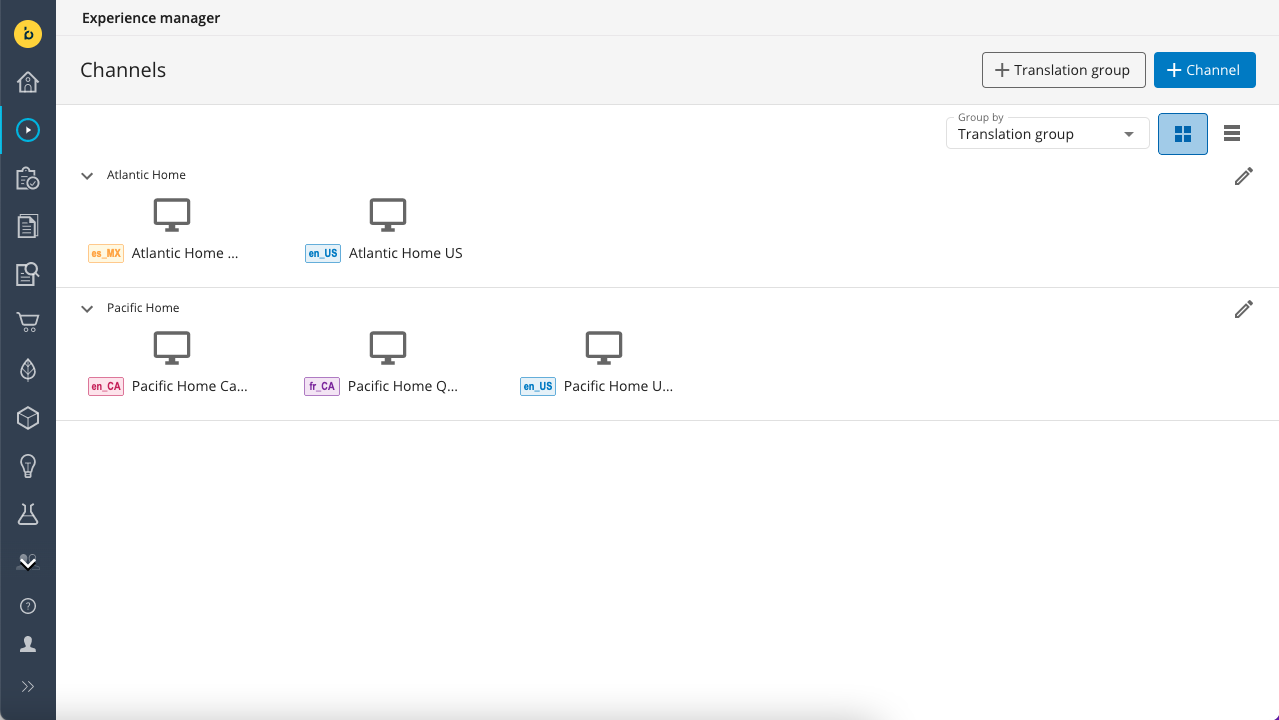
Add a channel to an existing translation group
First, sort the Channels overview by translation groups, then click on the translation group's edit icon to open the translation group editor in the side drawer:
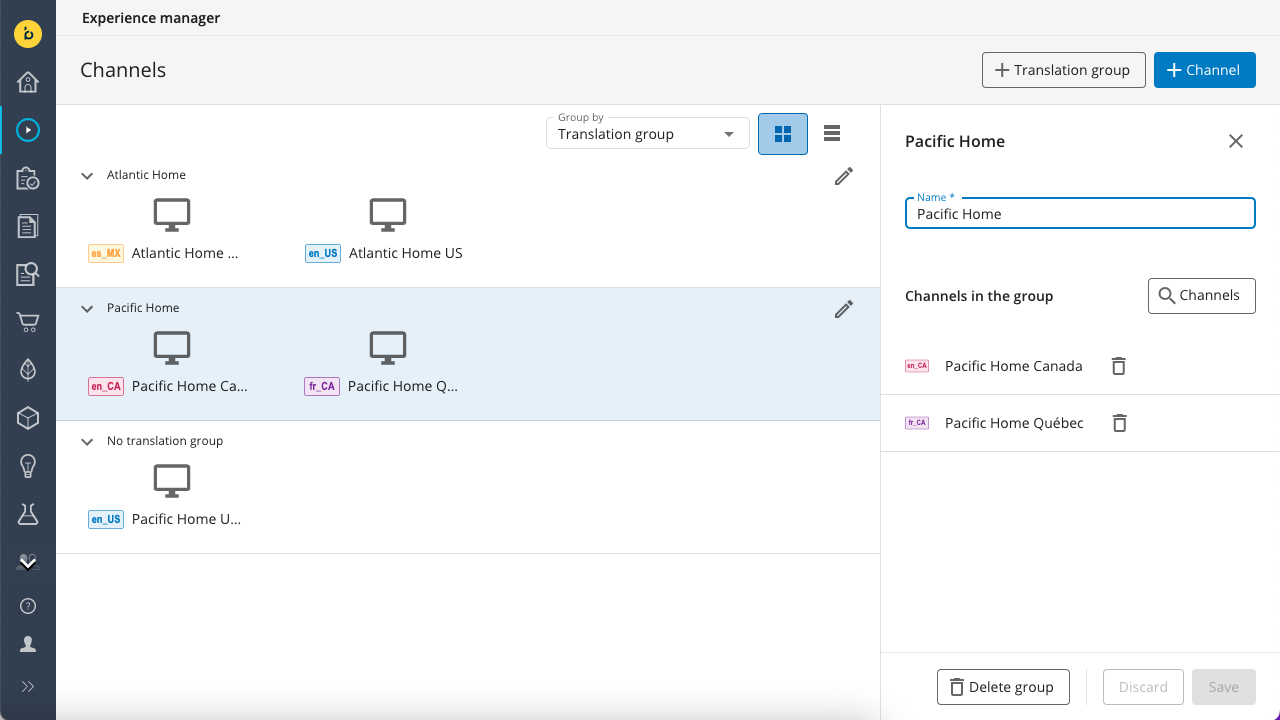
Then, click on the Channels button. The Select channels dialog pops up, showing only channels that are not part of any translation group:
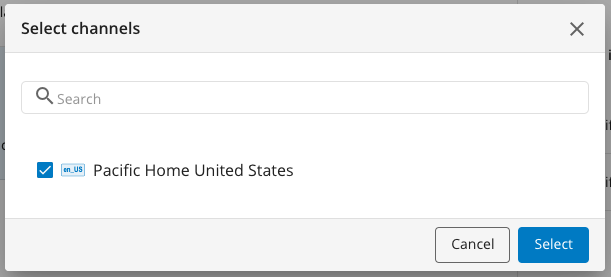
Select the channel(s) you want to add to the translation group and click on the Select button.
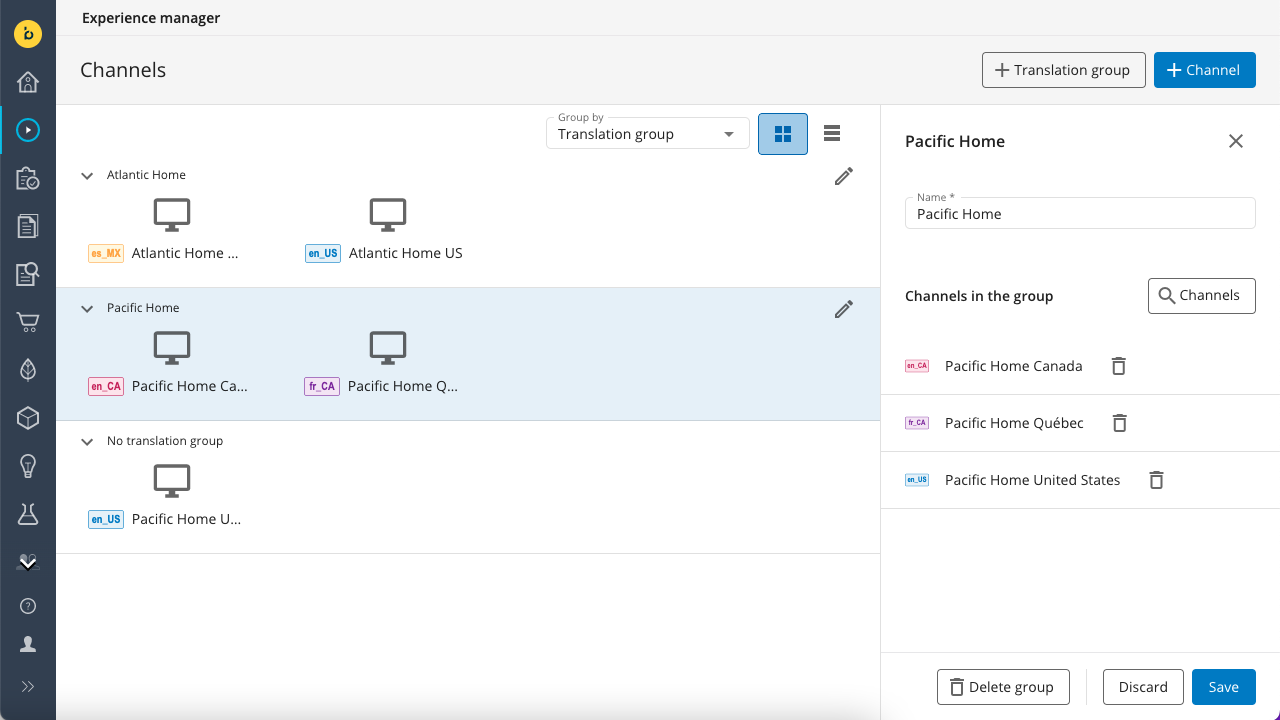
Finally, click on the Save button to save the changes.
Remove a channel from a translation group
First, sort the Channels overview by translation groups, then click on the translation group's edit icon to open the translation group editor in the side drawer:
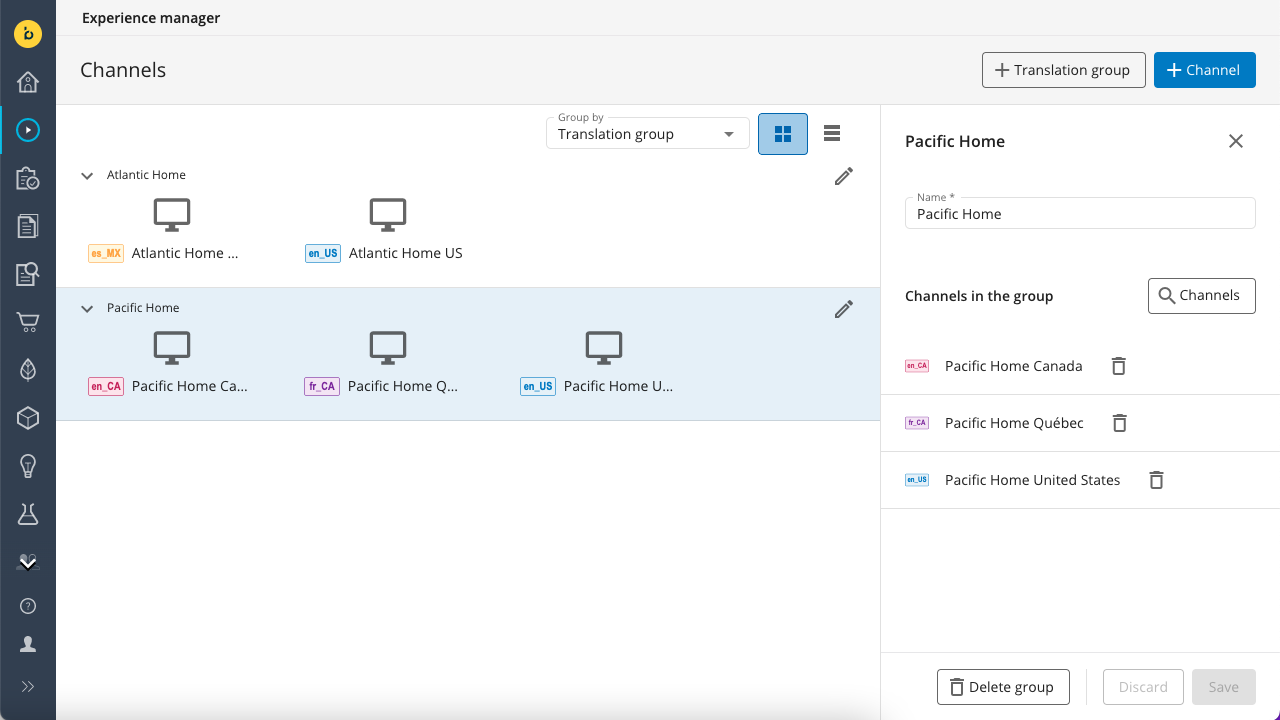
Then click on the garbage can icon next to a channel to remove it from the translation group.
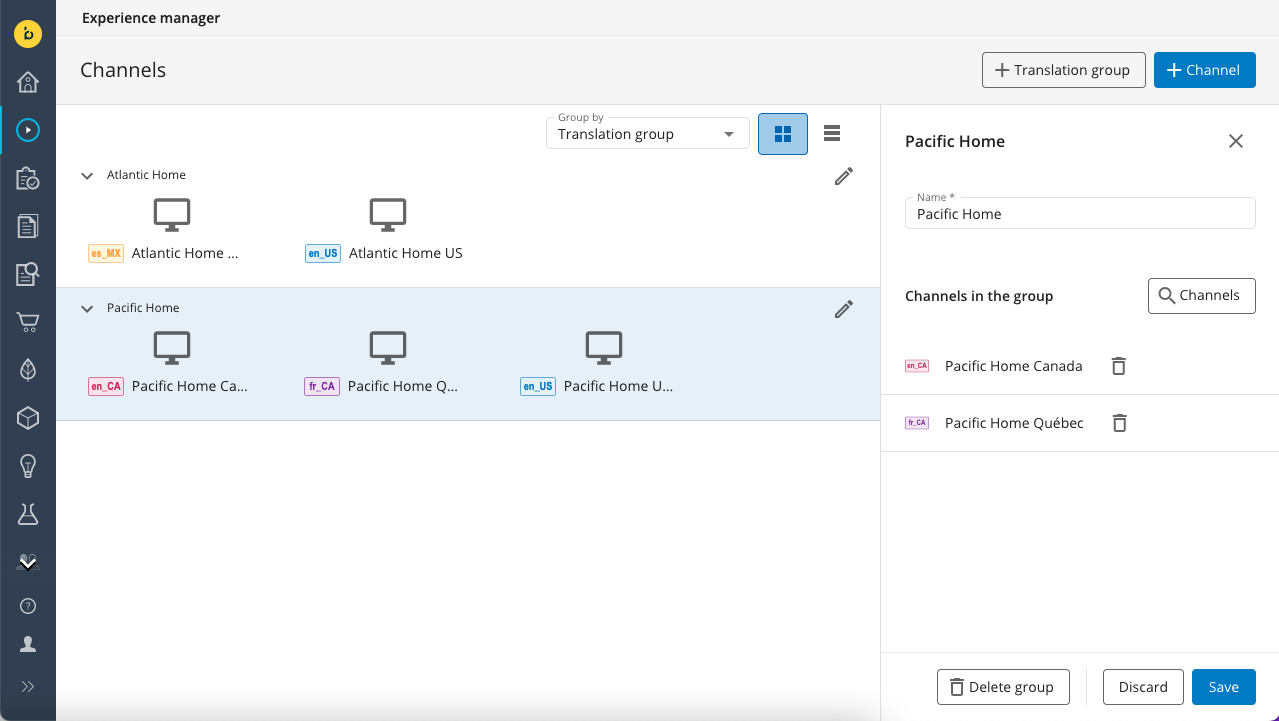
Repeat for each channel you want to remove.
Finally, click on the Save button at the bottom to save the changes.
Delete a translation group
First, sort the Channels overview by translation groups, then click on the translation group's edit icon to open the translation group editor in the side drawer:
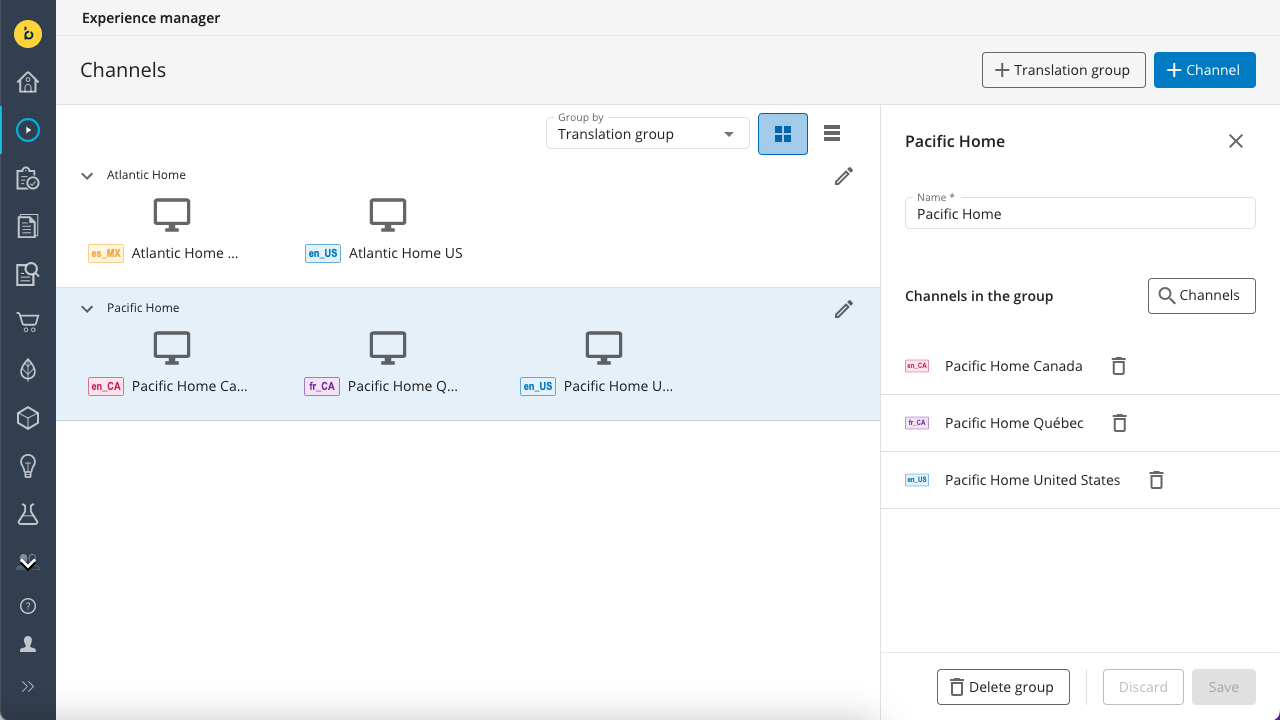
Then click on the Delete group button at the bottom. You will be asked to type the translation group name to confirm. Do so, then click on the Delete button.

Updated over 1 year ago
