Personalize a page
This page will help you set up your page for personalization.
Note
Content personalization features must be enabled on a per-environment basis. To get started with personalization, reach out to your Bloomreach account manager or sales representative.
Introduction
Goal
Personalize a page to create an engaging experience for visitors using segmentations or email campaigns managed in Bloomreach Engagement or an external Customer Data Platform.
Background
For an engaging experience, Bloomreach Content enables personalization of pages using the Experience manager based on segmentations and/or email campaigns managed in Bloomreach Engagement or an external Customer Data Platform.
This page explains how to personalize components on a page.
Personalize components on a page
First, make sure your segmentations are synchronized or add a campaign to Content audiences.
Open the Experience manager application.
Open the channel in which you want to personalize a page.
Browse to the page that you want to personalize.
If the components on the page are not outlined, click on the Show components icon in the top right corner.
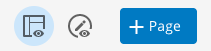
Click on a component you want to personalize. A sidebar will appear showing the component's configuration:

Click on the Copy variant icon to copy the component's default configuration to a new configuration variant that you can personalize:
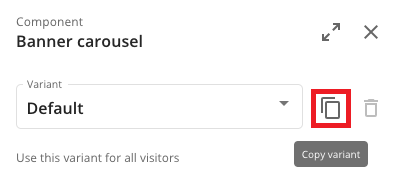
A new variant is created and automatically selected:
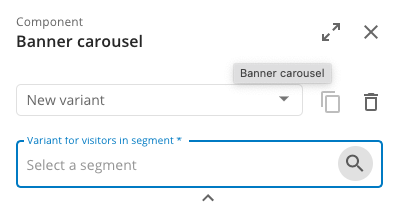
Click on Select a segment. A dialog appears.
If you want to personalize the component for a campaign, stay on the Campaigns tab and select a campaign and a segment:
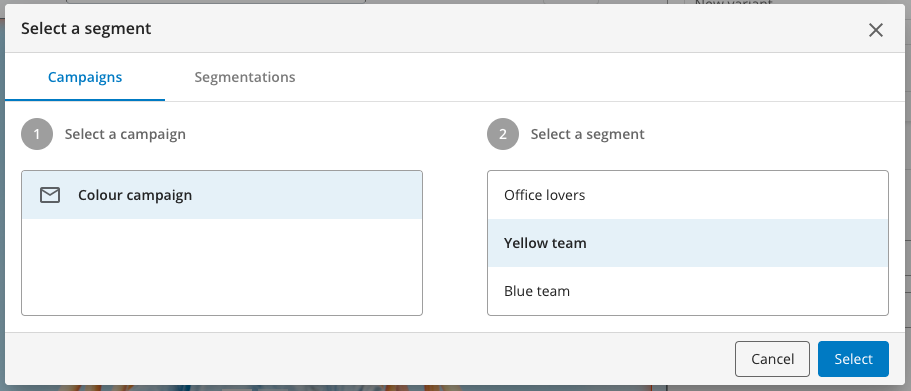
If instead you want to personalize the component for a segmentation, select the Segmentations tab and select a segmentation and a segment:
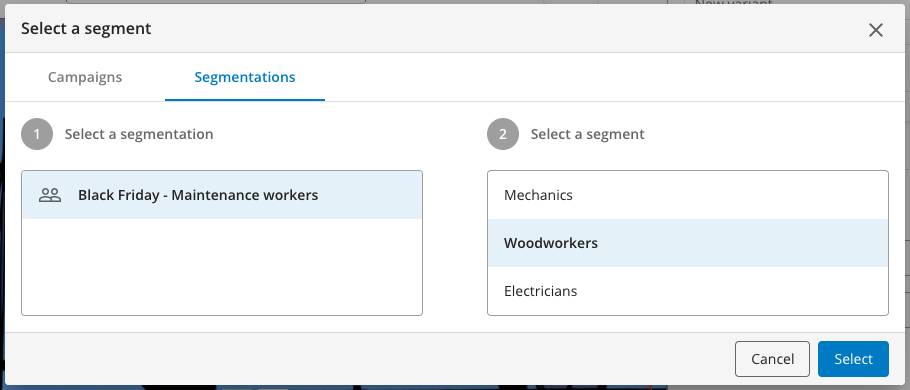
After you click on Select, the variant for the selected segment is ready to be configured:
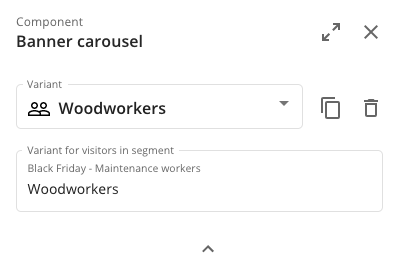
You can now make the desired configuration changes for the variant similar to how you configure any other page component.
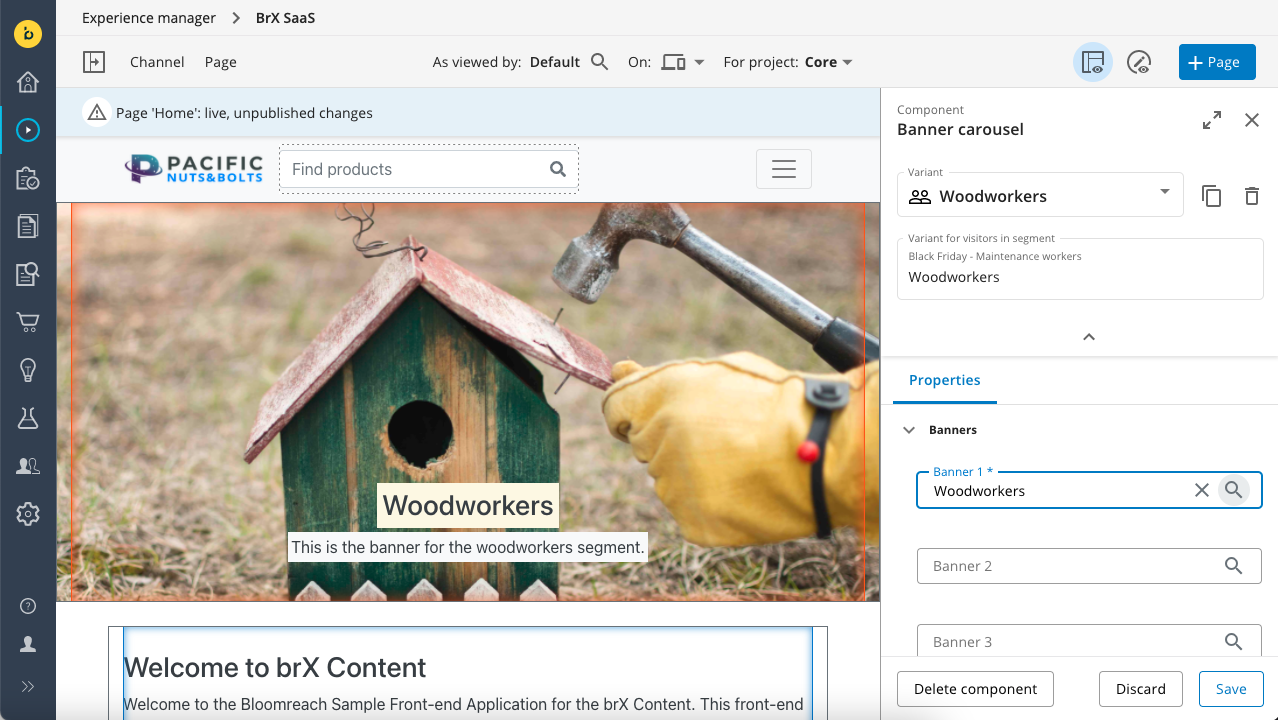
Click Save to save the component configuration and click on X to close the sidebar.
Repeat the above instructions for any other segments and for any other components you want to personalize on the page.
Use As viewed by to preview a personalized page for a specific segment.
Once you are satisfied with the result, you can publish the page.
Link to a personalized page from within an email campaign
For a visitor to see personalized campaign variants of components on a page, they must land on that page using a link from an email campaign. You can find the public site URL for the page in the Page info dialog (open the Page menu and select Info).
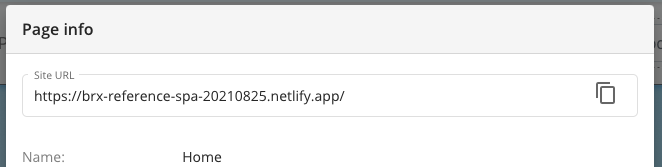
Copy this URL and use it within a targeted row in your email campaign design. Bloomreach Engagement will automatically add the relevant campaign and segment information to the link in the final email sent to each recipient.
Updated over 1 year ago
