Preview a personalized page
This page will help you set up your preview of personalized pages in your personalization project.
Note
Content personalization features must be enabled on a per-environment basis. To get started with personalization, reach out to your Bloomreach account manager or sales representative.
Introduction
Goal
Preview a personalized page in the Experience manager as viewed by a segment from a Bloomreach Engagement segmentation and/or email campaign.
Background
For an engaging experience, Bloomreach Content enables personalization of pages using the Experience manager based on segmentations and/or email campaigns managed in Bloomreach Engagement.
This page explains how to preview a personalized page as it would be seen by a visitor in a specific segment.
Instructions
Open the Experience manager application.
Open the channel in which you want to preview a personalized page.
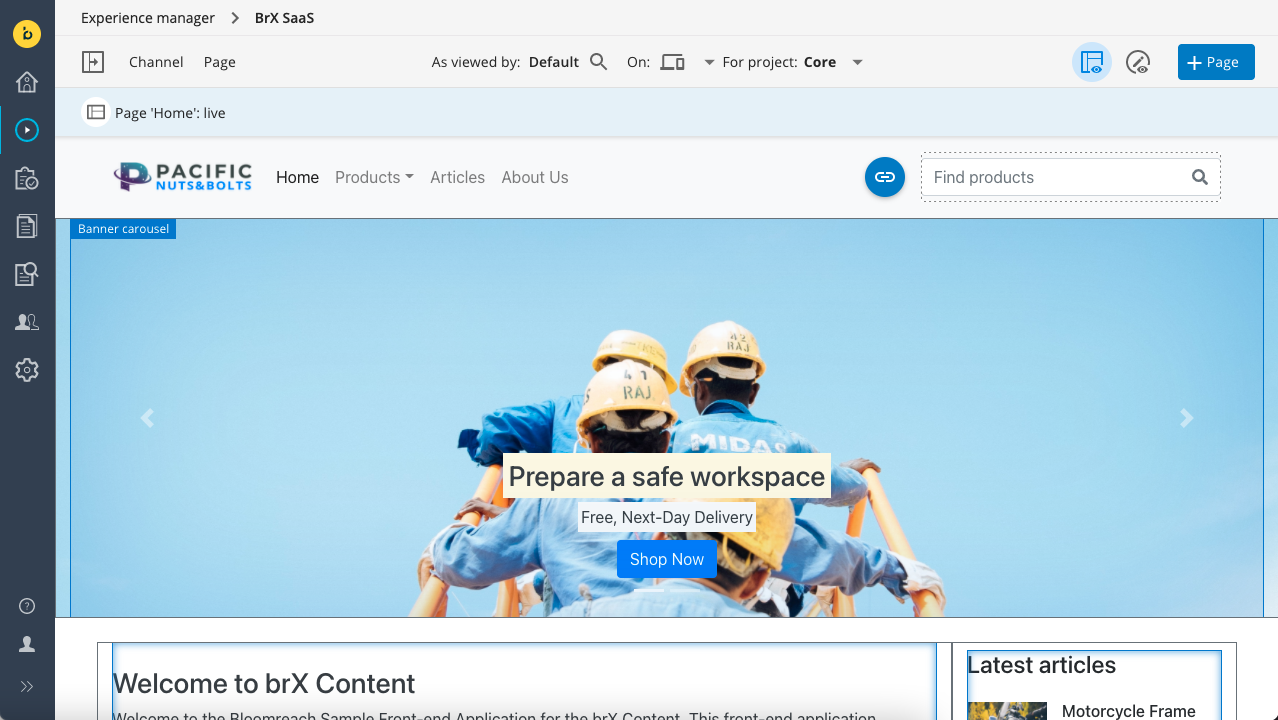
Note the text As viewed by: Default at the top of the screen. This indicates that the channel is viewed through the eyes of a default user without any personalization.
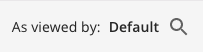
Browse to the page that has been personalized for different segments. The page will be rendered in its default, non-personalized configuration.
Click on As viewed by. The Alter ego dialog will appear:

In the Alter ego dialog you can select a campaign and one of its segments, and/or a segmentation and one of its segments. Selecting a combination of both, as in the screenshot below, allows you to preview how a visitor in a campaign segment will see a page on which some components are personalized for a segmentation but not for that campaign.
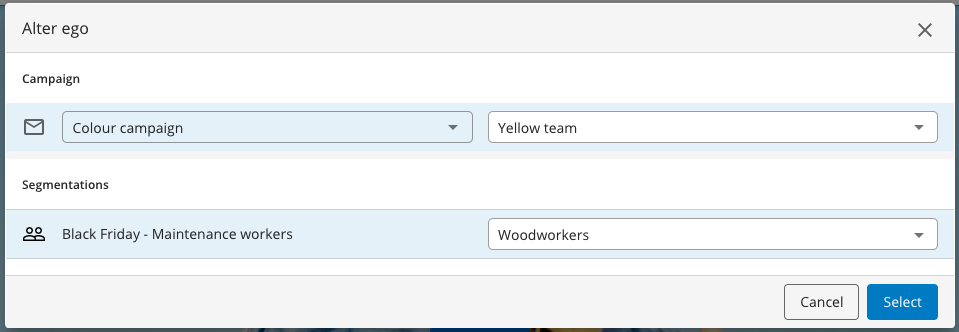
After you click on Select, the dialog closes and a personalized page will be rendered as if viewed by the "alter ego" you selected:
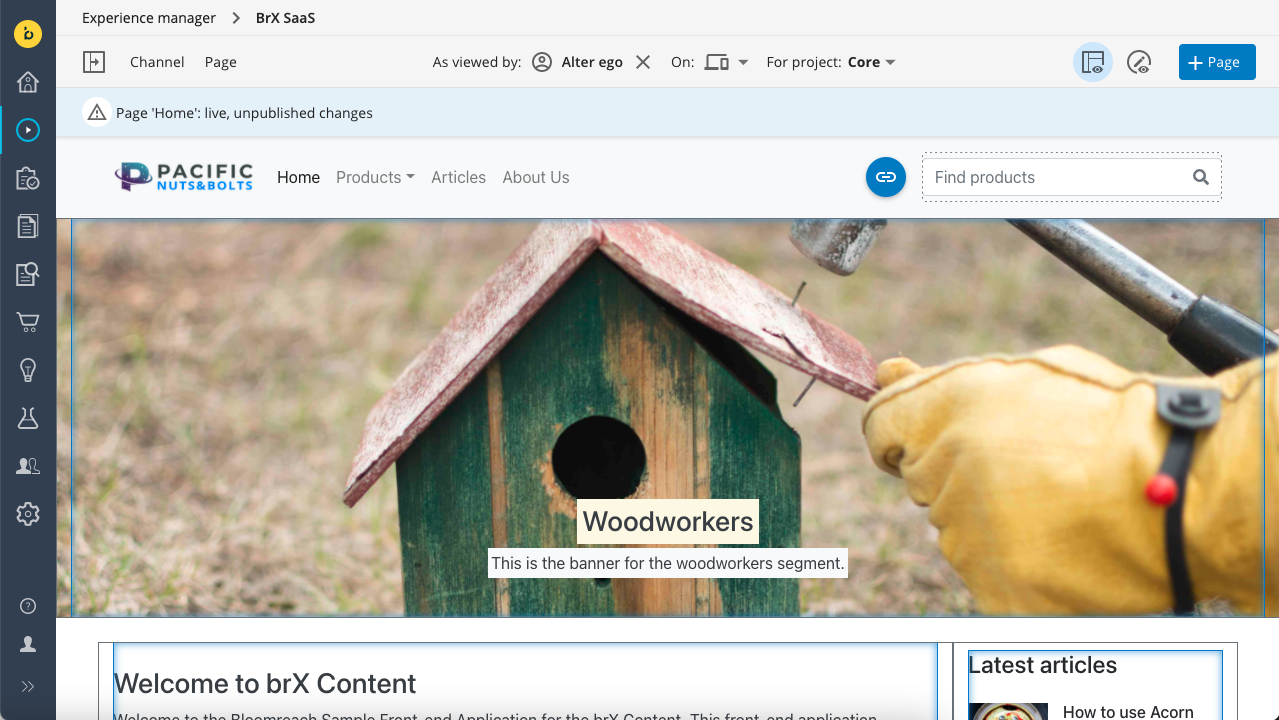
Updated over 1 year ago
