Update a project
This page describes how to update a project with channel changes made to the core since the project was created or last updated.
Note
Please note that updating a project includes only channel changes on core; content changes on core are not included in an update.
Open the Projects application.
In the list of projects, locate your project. If channel changes have been made to the core, an Update button will be visible in the project’s row.

Click on Update.
Tip:
Alternatively, in the list of projects, click on your project, then click on Update in the project detail screen.
In the Update project dialog, all channels in the project are listed (channels that don’t have changes to core are greyed out):
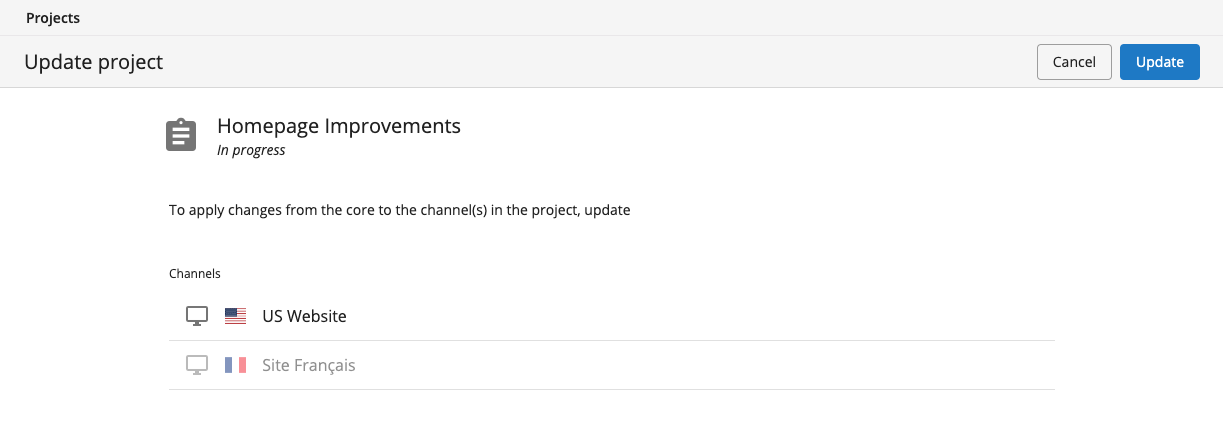
Click on Update.
The channels are now checked for conflicting changes between the project and the core.
If any conflicts are found, you must select how to handle them:
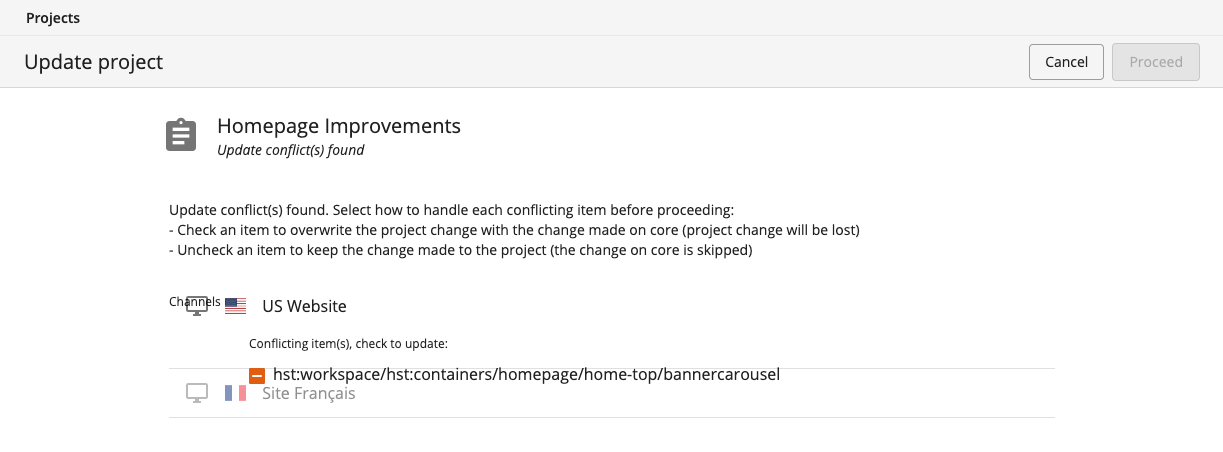
Check the conflicting items for which you want to overwrite the project change with the change made to core. Uncheck items that you want to skip to keep the project change, then click on Proceed:
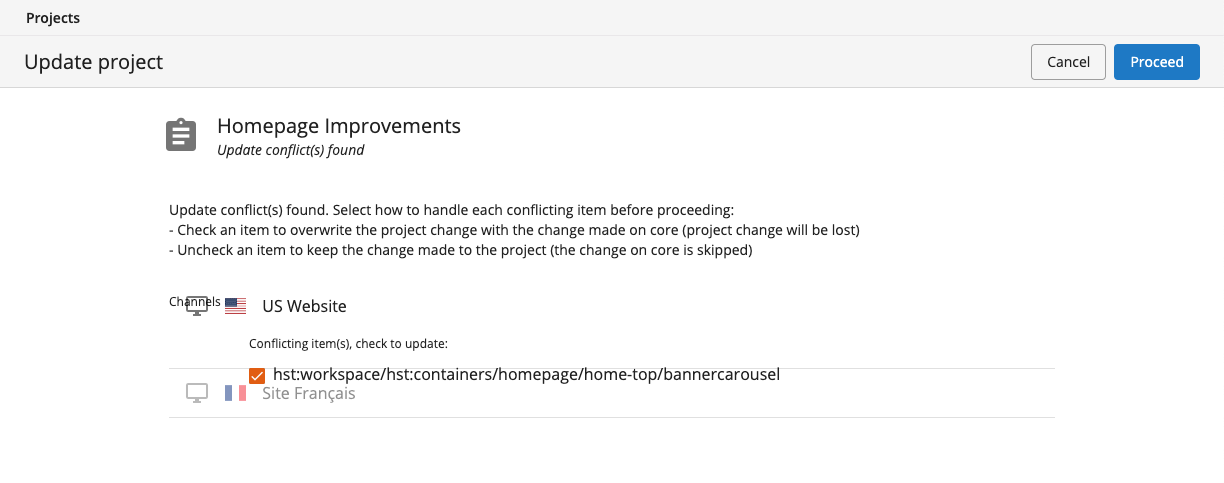
Limitation
Please note that overwriting discards any conflicting changes made by others!
The channels in your project are now updated with changes made to the core since the project was created or last updated.
Updated over 1 year ago
