Enable external preview
What is external preview?
To improve your collaboration experience with Bloomreach Content, external preview is a feature that allows you to share your work with others before publishing - including people that don't have a Bloomreach account. This feature enables sharing your pages in your Channel using a URL.
How to enable external preview
Open the Channel that contains the page you want to share with your team. Customize your page as you wish to get it ready before sharing by adding some Components and your content.
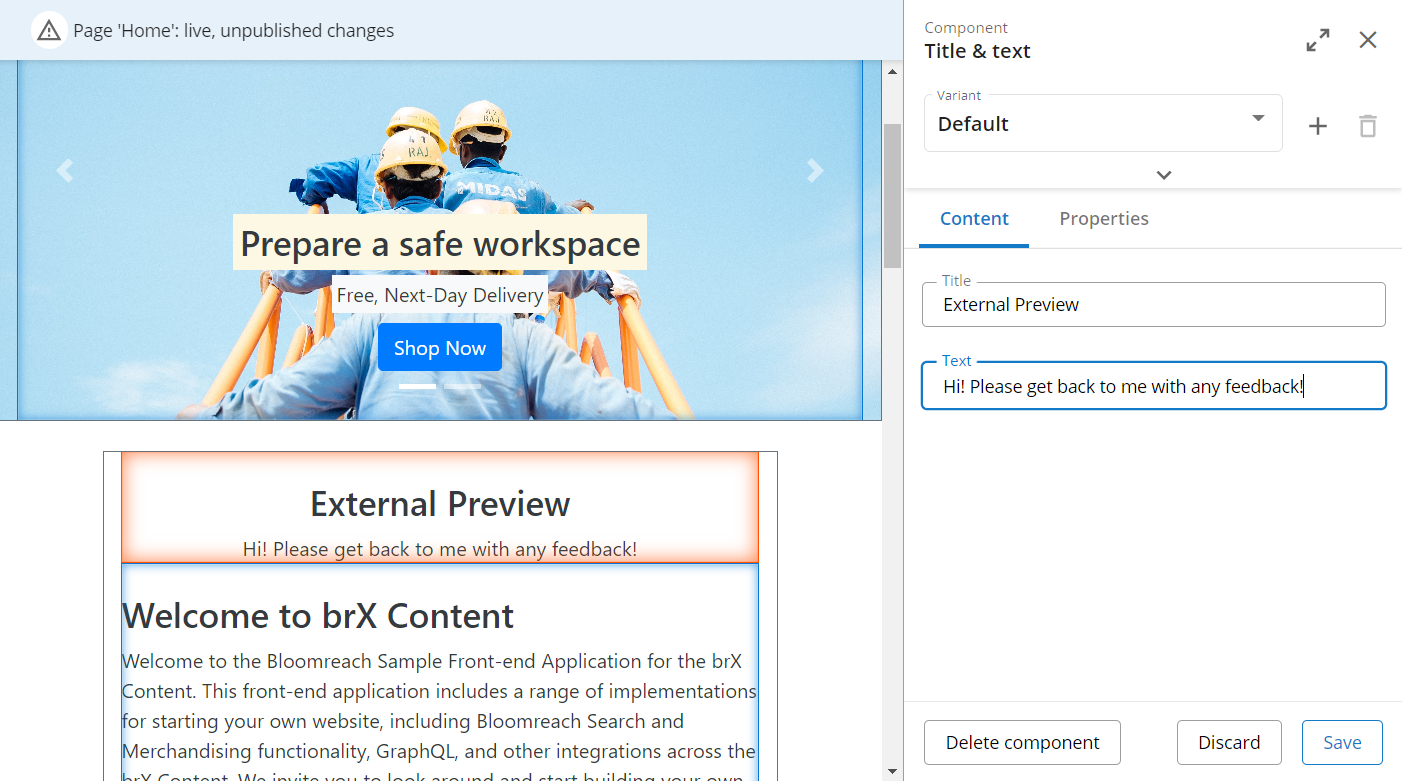
Once your page is ready for sharing, click on the Channel button and then on Settings as shown below. Turn on the Channel preview with the toggle, which will enable link sharing. Copy the top link to your dashboard, and you are now ready to share the link.
Alternatively, you can use the Preview button in the top right corner (next to + Page), which directly takes you to a page preview.
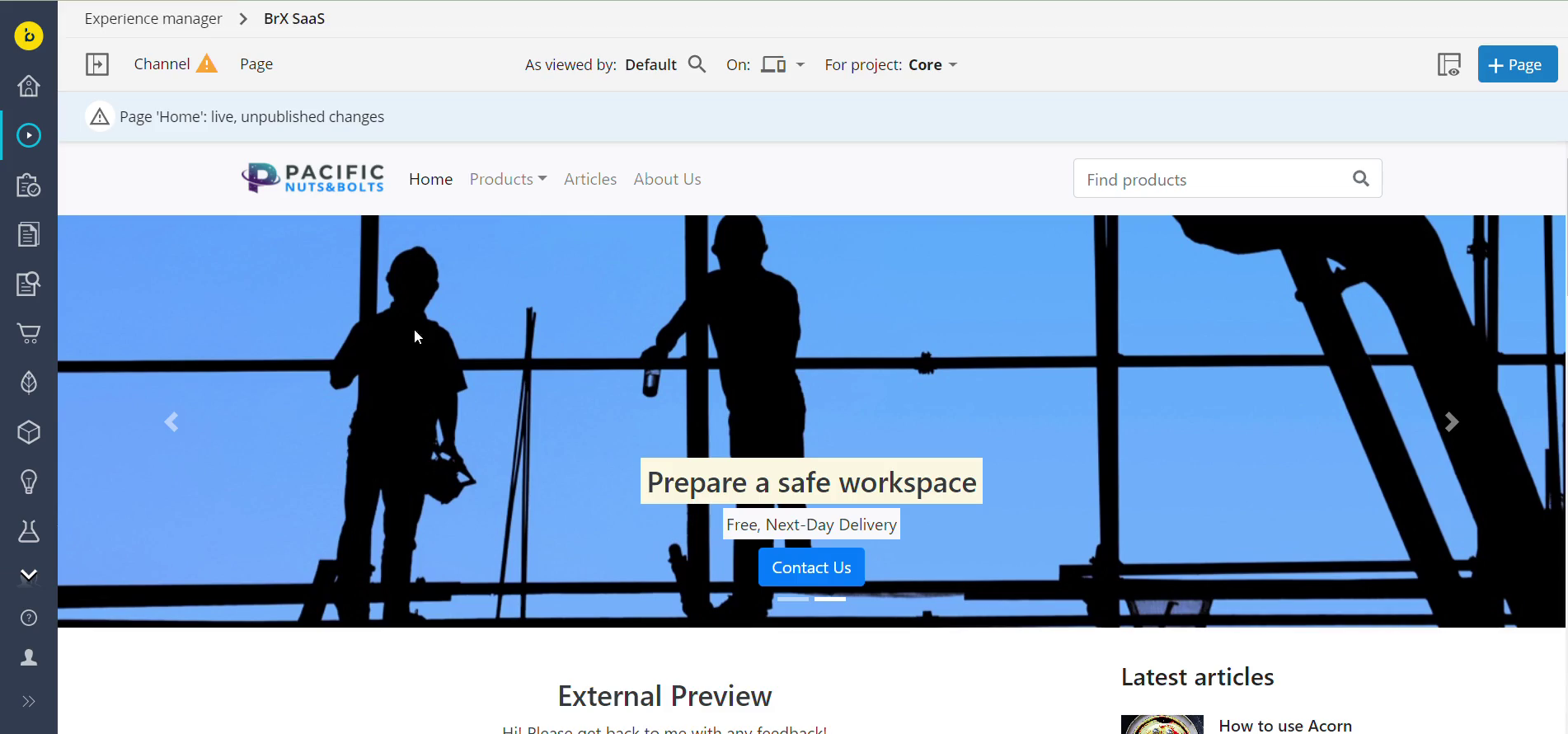
Please use the Project channel preview URL (the top link), which is meant for end-users. The bottom link is primarily meant for developers.
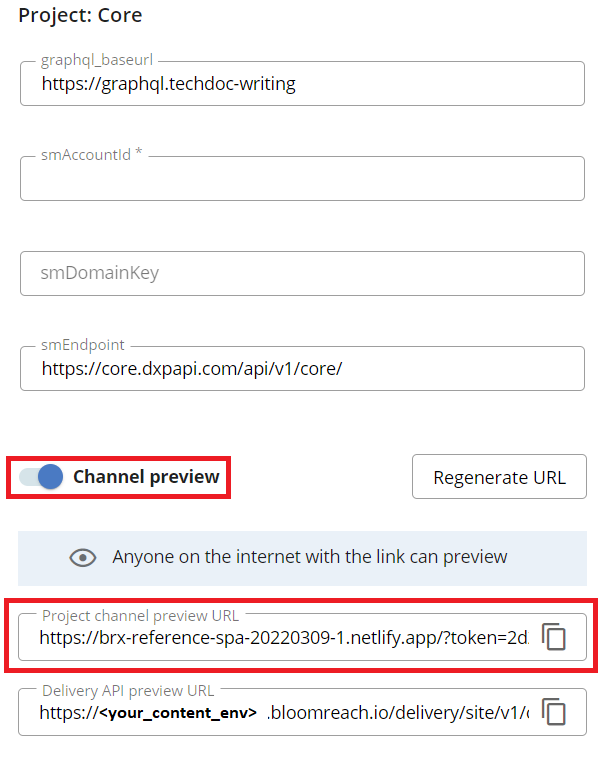
Important
The preview content is secured only based on access to the code embedded in the URL. Anyone on the internet who knows the URL can access the preview. If this is insufficient for your use case, we recommend against enabling external preview. Instead, each reviewer can be given a user account to access the preview within the Experience manager.
The screenshot below shows you what the page preview looks like. The link will open up a new window and will be ready to be previewed by your team!
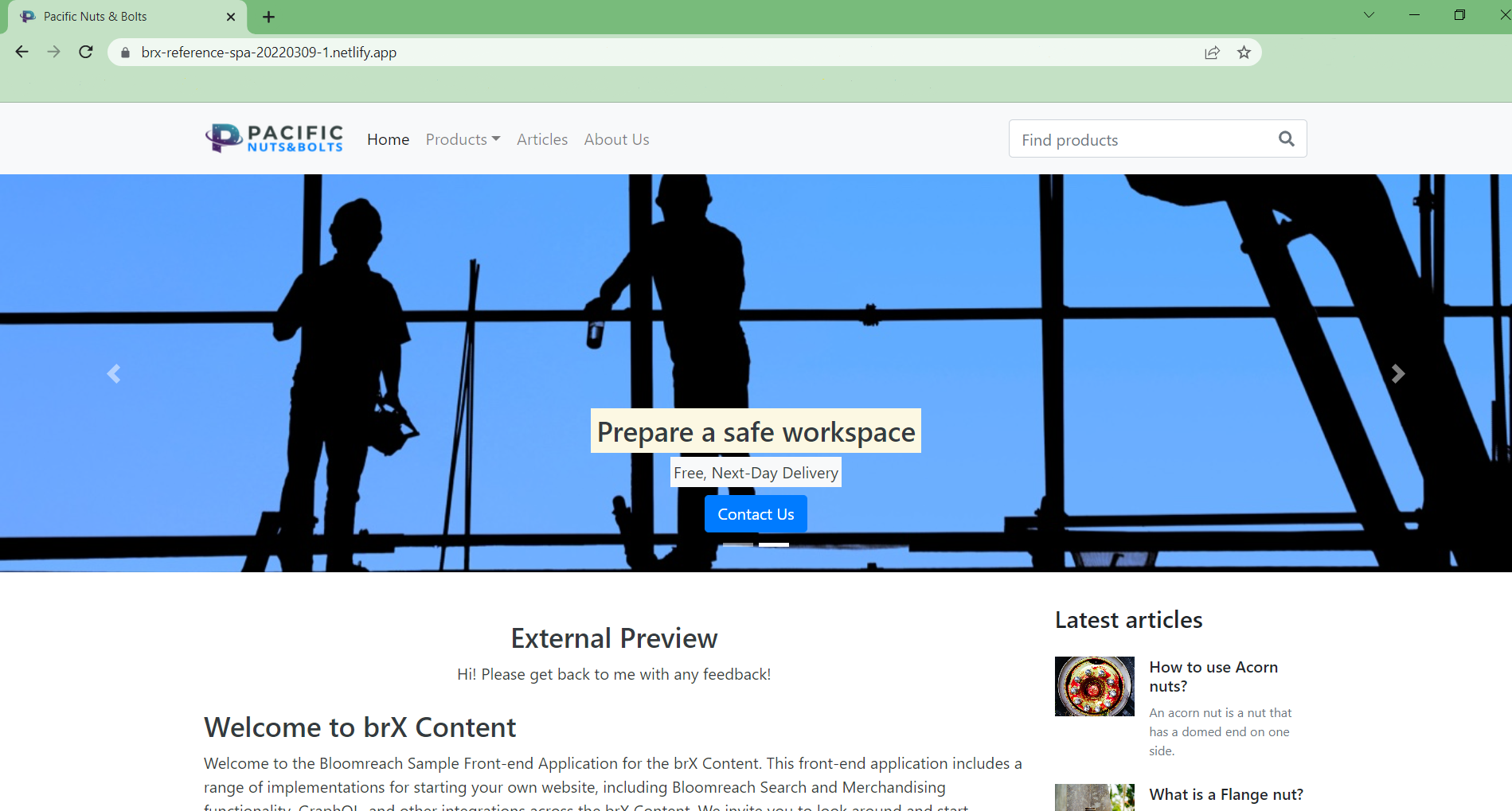
Tip
It's also possible to get an external preview link for a specific page (not just the home page for the channel). External preview must be enabled for a Channel in the Channel settings. Specific page links are available when you click on the Page menu under the Info item.
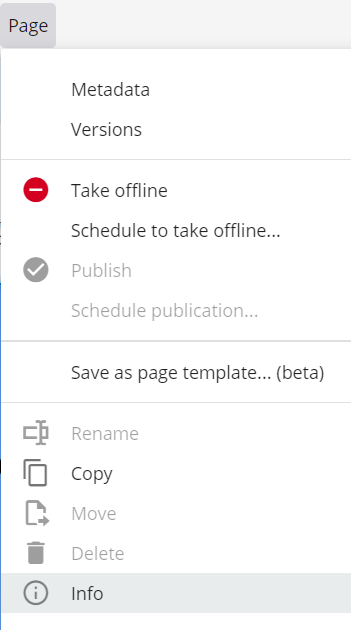
Updated over 1 year ago
