Manage pages in a channel
Different types of pages and page navigation within a channel
Introduction
Bloomreach Content offers two types of pages you can work with to make your content truly stand out. This page will zoom in on the types of pages we offer and what they can be used for.
Page types
There are 2 types of pages in a channel:
- Document-driven pages share a single page layout to present all the different documents of the same type (news articles, blogs, event pages).
- Experience pages are unique to the site in their contents and layout.
In the channel editor, as a Site Editor, you can make changes (add/edit/delete components) to the page layout of document-driven pages. You need to publish the channel to push those changes live.
You can add and edit experience pages in the channel editor as explained on the Manage experience pages page, but - like documents - each page is a separate entity that is part of the content, not of the channel.
As a result, as a Site Editor, you can publish or (schedule to) take offline a single experience page. Scheduled publication allows you to prepare your changes in advance and have them go live automatically. Authors can work with experience pages too but have to request (de)publication. Experience pages support workflow and versioning that includes both layout and embedded content.
Page navigation
You can navigate to a specific page within the site either using the site's navigation menu and links or using the Sitemap in the left drawer:
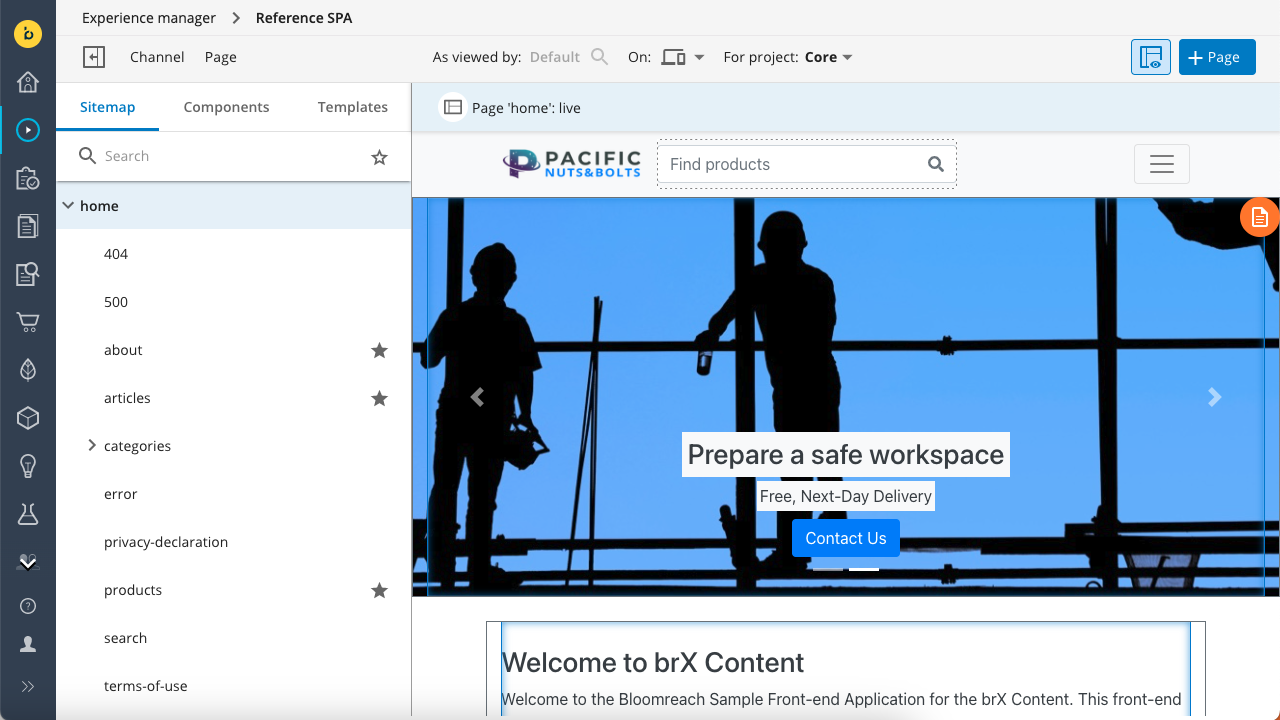
The Sitemap displays all pages in the site in a tree structure based on their URL. The URLs for experience pages depend on configuration. Usually, their URL matches the folder structure in the Content application, starting from the topmost folder that contains experience pages for the current channel.
You can navigate the tree or use Search to find the page you want to edit. You can search on a page's name, any of the path elements in its URL, or its full or truncated URL path starting with a slash. For example, the /products/bolts page in the sitemap shown in the screenshot above can be found by searching for "bolts", "categories", "/categories/bolts", and "/categories/b".
Click on the page to open it in the channel preview.
Mark pages as favorites
You can 'star' any page to mark it as favorite by clicking on the star that appears when you hover over the page in the Sitemap.
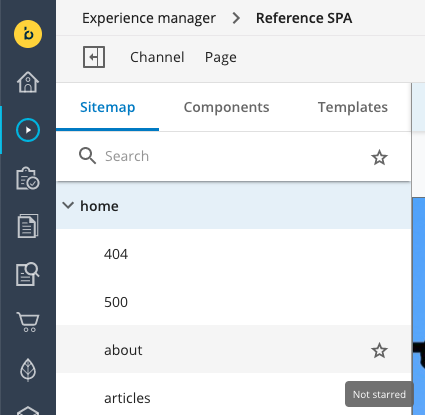
Your favorite pages will be marked with a star in the Sitemap. Favorites are personal and only visible to you.
To unmark a page as favorite, hover over it in the Sitemap and click on the star again.
To show only your favorite pages, click on the star in the Search field at the top.
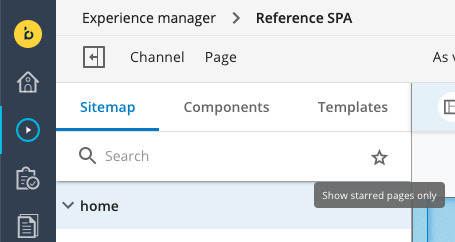
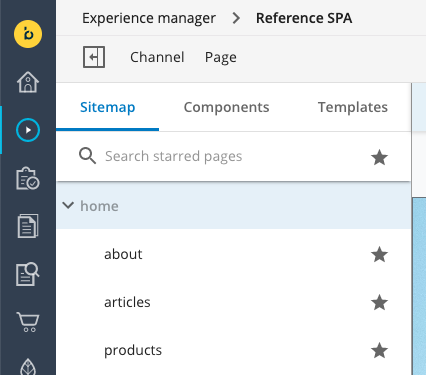
Updated over 1 year ago
