Localize content
Translate content for a localized channel.
Introduction
Goal
Translate content for a localized channel.
Background
Bloomreach Content can be set up to support multi-country and/or multilingual channels displaying localized content. Localized content can be a translation of the same content in a different channel or it can be unique to a channel.
Localized channels each have their own folder tree in the Content application. The folder trees for the localized channels are linked to each other as translations. Each document within a localized folder tree can be translated using the translation workflow described on this page.
Before a Content Author can translate content, a Site Admin must configure the channels with the relevant locales , organize them into translation groups, and link their folders as translations.
Localizing pages
If you want to localize pages in the Experience manager, see Synchronize pages between translated channels.
Translate content
The example below assumes your Bloomreach Content is set up with two channels displaying localized versions of the same content: an (American) English channel and a French channel. You have an English document that you want to translate to French so you can add it to the French channel.
Translating a document is done within the Content application.
Open the English document you want to translate in the Content application. You can do this using one of the two following ways:
- Open the English channel in the Experience Manager application and browse to the page on which the document's content is displayed.
Click on the Edit content button to edit the content in the visual editor:

In the Visual editor, click on the Switch to content editor icon:

- Alternatively, browse directly to the document using the folder navigation in the Content application.
To translate the document to French, select English in the top menu, and in the dropdown menu select French...
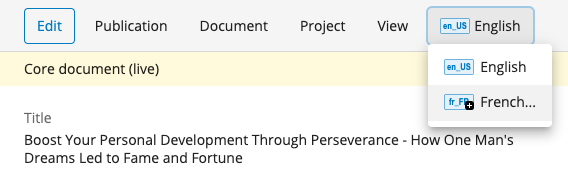
This will open the Translate document dialog in which you can translate the document's name as well as the folder names in the folder hierarchy the document is stored in. The hierarchy will be duplicated in the French folder tree and each folder in the hierarchy will be linked as a translation to its English counterpart.
It's important to translate the folder and document names because - apart from making the life of the French content authors and editors easier - the folder names may also make up part of the URL of the page the document is delivered on.
Enter names for the translated folders and document:

When you click OK, Bloomreach Content will create the translated folders, copy and rename the English document, and open the copied document in the document editor.
You can now translate the copied English content into French.
Save your changes and publish the document.
At this point, you can manage the French document like any other document. Depending on how your channels are set up, the translated document may be visible in the French channel directly after publishing or it may be required to add the document to a page in the Experience manager.
Updated over 1 year ago
