Add a new site content folder
End-User Manual: how to add a new content folder on the highest level.
Open the Content application and select Documents in the dropdown at the top of the first column (the 'navigation area').
In this area, you may find one or more folders that all contain documents, organized in subfolders. A folder typically contains all the documents for one channel. There may also be configuration or administration folders containing content used in multiple channels, for example, labels and value lists.
Add a new content folder
The Add root folder can be found at the bottom of the browser area column. Use this button to start creating content for a new channel.
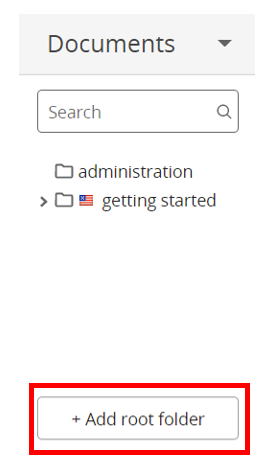
After clicking on Add root folder, a dialog to create the new folder will pop up. The dialog allows you to specify a Name and a URL name. The name will show up in Bloomreach Content and the URL name will be used to refer to this folder in the configuration. You are advised not to change the URL name of a folder anymore when it is used by the site configuration.
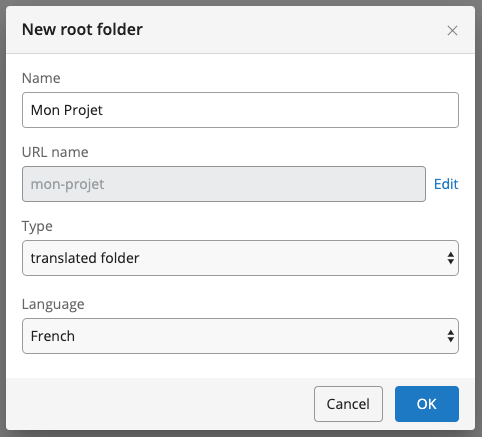
You can choose to apply a language to this folder to mark that the content is written in a specific language. To do that choose the 'folder' option in the Type dropdown. A new dropdown appears that lets you choose the language.
Click on OK in the dialog and the folder is created so you can start creating content in the new folder.
Link folders for content translation
You can set up content folders for translations. This means that you have the same content in different folders but written in different languages.
To link two content folders as translations, open one folder's context menu and select Translations....
In the Translations dialog that appears, link the folder to the other folder by selecting the latter in the Translation folders section of the dialog.
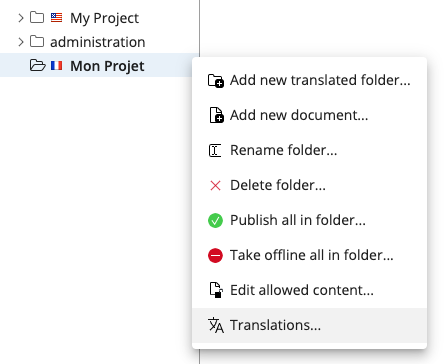
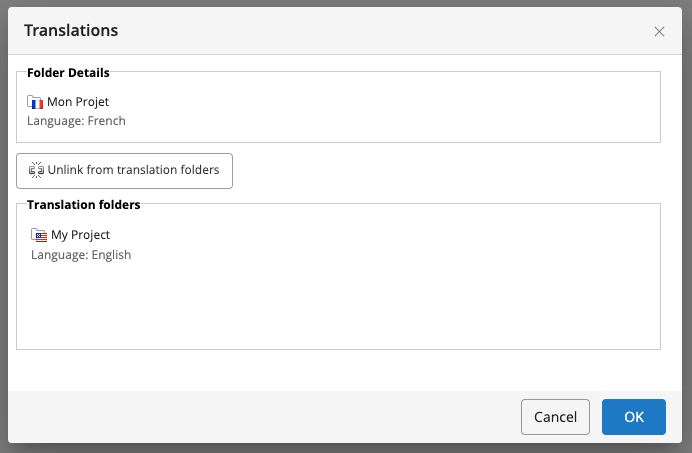
Set up a subfolder structure
You typically want to organize the documents within this root folder in a subfolder structure. Optionally you can restrict which types of documents can be created in which folders using the Edit allowed content... option. This helps editors to create content in the correct locations. For example, you can configure the news folder in such a way that you can only create News documents there.
Updated over 1 year ago
