Images and Assets
End-User Manual: images and assets.
Images
Images are stored in the Images section in Bloomreach Content. You can access the images section by selecting Images from the dropdown at the top of the navigation area in the Content Application. The navigation area now shows a tree of folders organizing the images.
Images can be uploaded similar to the creation of new documents, by hovering over the target folder and clicking on the emerging down-arrow to the right of the folder name. Select Add image... to open the Add image(s) to the gallery dialogue. Pick one or more image files and click on Upload.
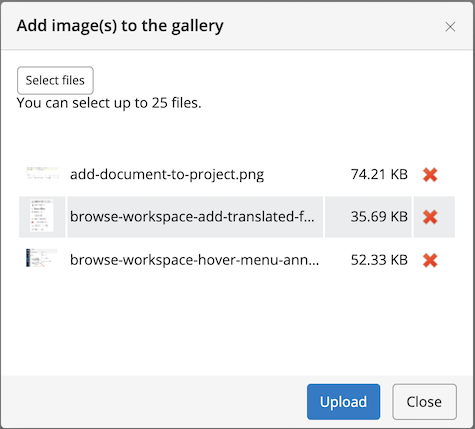
Upon uploading an image into Bloomreach Content, some variants of the image are generated automatically and stored together with the original image. These images are now available for inclusion in documents, to be shown on the website.
Images in the gallery can be renamed, moved, and deleted just like documents. When trying to delete an image that is referred to by a document, Bloomreach Content will issue a warning. Make sure you remove these references before deleting the image.
It is a best practice to keep the structure of the documents section and the gallery in sync.
Note:
Images have no publication state - they are public by default. Once an image is stored in Bloomreach Content, anybody who knows the correct URL can retrieve that image.
Image upload limits
Image uploads have a 4 MB file size limit and a 1920x1280 (width x height) dimensions limit.
Assets
Similar to images, assets such as PDF files, movies, or any other kind of data are stored in the Assets section in Bloomreach Content. You can access the assets section by selecting Assets from the dropdown at the top of the Content Application. The navigation area now shows a tree of folders organizing the assets.
Assets can be uploaded by hovering over the target folder and clicking on the emerging down-arrow to the right of the folder name. Select Add file... to open the Add file(s) to the library dialogue. Pick the asset and click Upload.
Assets in the library can be renamed, moved, and deleted just like documents. When trying to delete an asset that is referred to by a document, Bloomreach Content will issue a warning. Make sure you remove these references before deleting the asset.
Note:
Like images, assets have no publication state and are public by default. This means that once an asset is stored in Bloomreach Content, anybody who knows the correct URL can retrieve that asset.
Asset upload limit
Asset uploads have a 10 MB file size limit.
Updated 8 months ago
